Admin Overview
This section covers features available only to users with the 'Administrator' role.
Administrator Role Required: Only users explicitly assigned the 'Administrator' role can access these functions.
Accessing the Admin Dashboard
If you are an administrator, you will see an "Admin" () link in the main navigation bar.
Clicking this link takes you to the Administrator Dashboard, which provides central access to system-wide settings and user management.
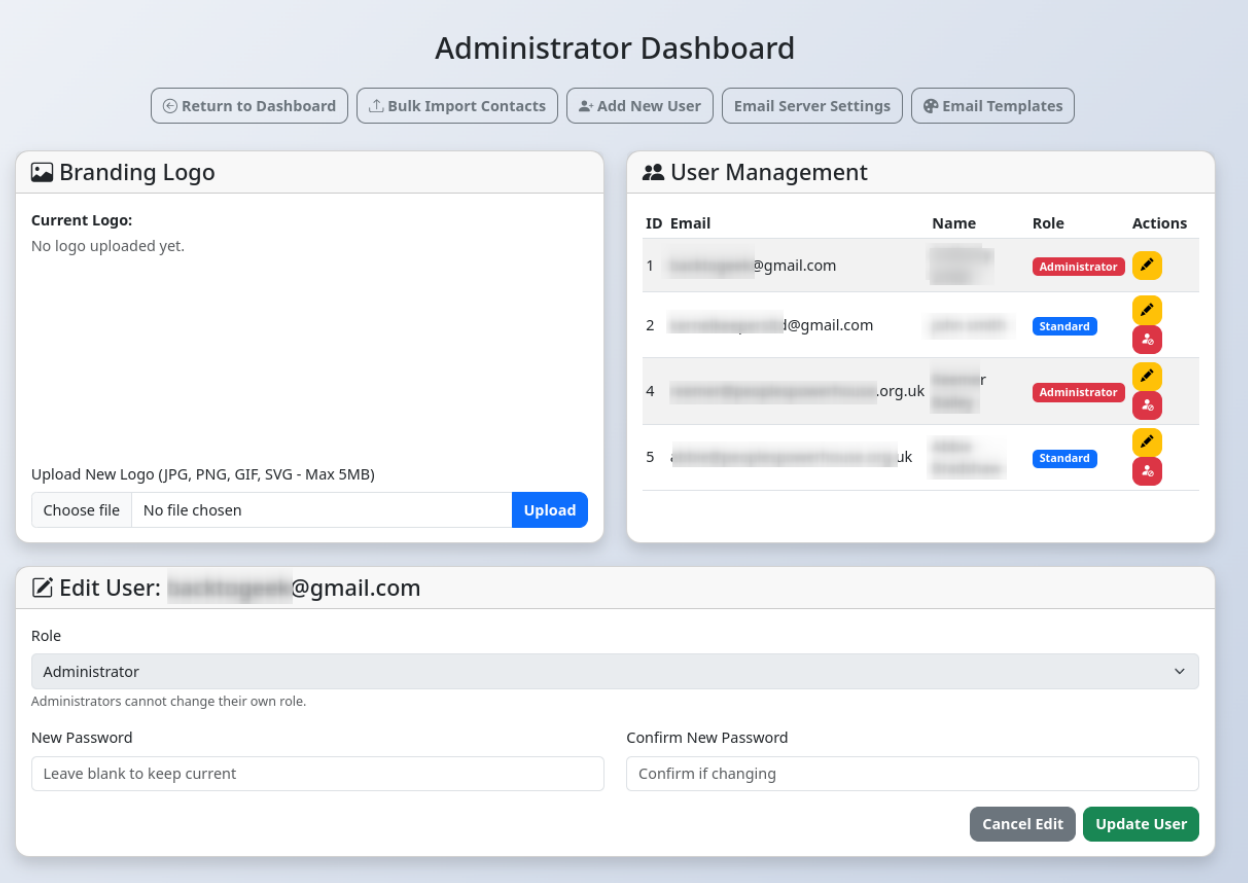
Key Admin Functions
From the Admin Dashboard, you can access several key areas:
- User Management: Add new users, edit existing user roles, reset passwords (via edit form), disable or re-enable user accounts, and disable 2FA for users who are locked out. (See User Management)
- Email Server Settings: Configure the SMTP relay settings required for the CRM to send emails (password resets, calendar invites, campaign emails). You can also test the configuration here. (See Email & Branding Settings)
- Branding Logo: Upload or delete the company logo that appears in the CRM header and potentially in email templates. (See Email & Branding Settings)
- Bulk Import Contacts: Import contacts from a CSV file, mapping columns to CRM fields. (See Bulk Contact Import)
- Email Templates: Create and manage reusable HTML templates for email communications like calendar invites. (See Email Templates)